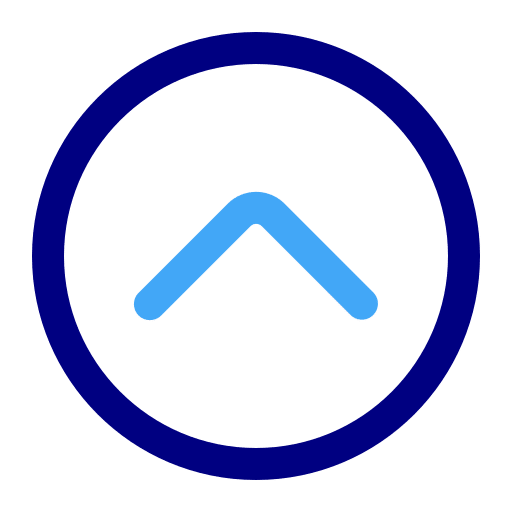SETTING UP THE MOBILE APP
Enter your email address on the login screen.
The first time you log in, the app will send a passcode to your email. Enter the passcode into the app to log in.
If you have issues logging in, please reach out to someone on the Iron Storage team for assistance.
COMPLETING TASKS
© 2025 Iron Storage. All rights reserved.